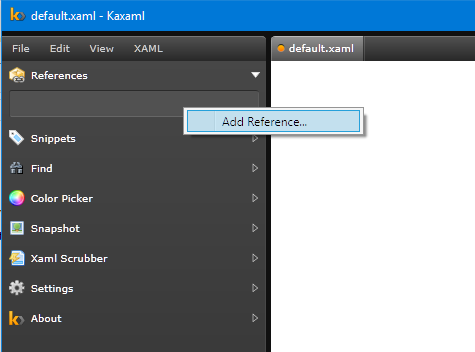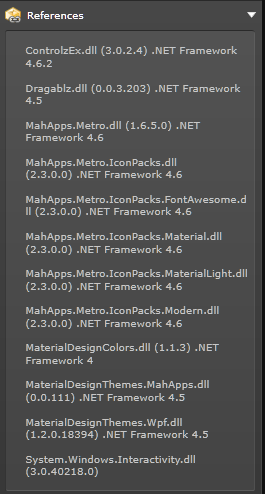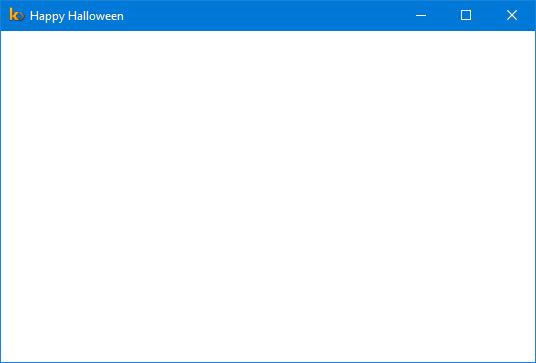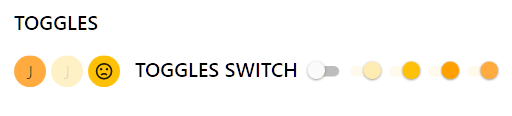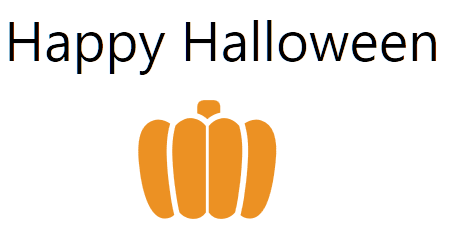Material Design Object
Happy Halloween in this post I used The MaterialDesign Theme for this special Event.
1. Kaxaml Editor
1.1 Add References
In The Kaxaml editor you can add some reference : you need to add all library for your project, in this example I need
- Mahapps
- DragaBlz
- MaterialDesign
1.2 The default Page or Windows
By default Kaxaml create a default Document with this code :
<Page xmlns="http://schemas.microsoft.com/winfx/2006/xaml/presentation"
xmlns:x="http://schemas.microsoft.com/winfx/2006/xaml">
<Grid>
</Grid>
</Page>
When you insert object you can view the result in your application, but you can have the the possibility create a windows with this code. I include all you need to create a simple windows.
<Window
xmlns="http://schemas.microsoft.com/winfx/2006/xaml/presentation"
xmlns:x="http://schemas.microsoft.com/winfx/2006/xaml"
xmlns:dragablz="clr-namespace:Dragablz;assembly=Dragablz"
xmlns:materialDesign="clr-namespace:MaterialDesignThemes.Wpf;assembly=MaterialDesignThemes.Wpf"
Title="Happy Halloween" Height="370" Width="550">
<Grid>
</Grid>
</Window>
To Show the result you need to press F5
2. Material Design Object
2.1 Button
With Material Design you can choose for all you object the color and the accent.
The XAML code :
<Button Style="{StaticResource MaterialDesignRaisedLightButton}" Margin="5 0 0 0 " Width="100" >LIGHT</Button>
<Button Style="{StaticResource MaterialDesignRaisedButton}" Margin="5 0 0 0 " Width="100" >MID</Button>
<Button Style="{StaticResource MaterialDesignRaisedDarkButton}" Margin="5 0 0 0 " Width="100" >DARK</Button>
<Button Style="{StaticResource MaterialDesignRaisedAccentButton}" Margin="5 0 0 0 " Width="100" >ACCENT</Button>
2.2 Toggles
For toggles object the same this is available.
<ToggleButton Content="J" Style="{StaticResource MaterialDesignActionAccentToggleButton}" IsChecked="False" Margin="5 0 0 0 " ToolTip="Toogle not Checked"/>
<ToggleButton Content="J" Style="{StaticResource MaterialDesignActionToggleButton}" IsEnabled="False" Margin="5 0 0 0 " ToolTip="Toogle Disabled"/>
<ToggleButton Style="{StaticResource MaterialDesignActionToggleButton}" Margin="5 0 0 0 " ToolTip="Toggle"> <ToggleButton.Content>
<materialDesign:PackIcon
Kind="EmoticonSad" />
</ToggleButton.Content>
<materialDesign:ToggleButtonAssist.OnContent>
<materialDesign:PackIcon
Kind="EmoticonHappy" />
</materialDesign:ToggleButtonAssist.OnContent>
</ToggleButton>
<TextBlock Style="{DynamicResource MaterialDesignTitleTextBlock}" Margin="15 0 0 0" >TOGGLES SWITCH</TextBlock>
<ToggleButton Style="{StaticResource MaterialDesignSwitchToggleButton}" Margin="10 0 0 0 " ToolTip="Default ToggleButton Style" />
<ToggleButton Style="{StaticResource MaterialDesignSwitchLightToggleButton}" Margin="5 0 0 0 " IsChecked="True" />
<ToggleButton Style="{StaticResource MaterialDesignSwitchToggleButton}" Margin="5 0 0 0 " IsChecked="True" />
<ToggleButton Style="{StaticResource MaterialDesignSwitchDarkToggleButton}" Margin="5 0 0 0" IsChecked="True" />
<ToggleButton Style="{StaticResource MaterialDesignSwitchAccentToggleButton}" Margin="5 0 0 0" IsChecked="True" />
For Toggles there is to state check and not :
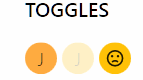
And Toogles switch. you always have the same possibility.
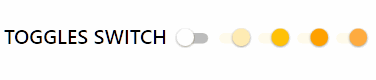
3. NavBar
all people who have a phone that works with Android you necessarily know these navigation bars
Here some code :
<materialDesign:ColorZone
Mode="PrimaryMid"
Padding="16"
Margin="10 10 0 0"
Width="450">
<DockPanel>
<ToggleButton
Style="{StaticResource MaterialDesignSwitchAccentToggleButton}"
VerticalAlignment="Center"
DockPanel.Dock="Right" />
<StackPanel
Orientation="Horizontal"
materialDesign:RippleAssist.IsCentered="True">
<ToggleButton
Style="{DynamicResource MaterialDesignHamburgerToggleButton}" />
<materialDesign:ColorZone
Mode="Light"
Padding="8 4 8 4"
CornerRadius="2"
Panel.ZIndex="1"
Margin="16 0 0 0"
materialDesign:ShadowAssist.ShadowDepth="Depth1">
<Grid>
<Grid.ColumnDefinitions>
<ColumnDefinition
Width="Auto" />
<ColumnDefinition
Width="*" />
<ColumnDefinition
Width="Auto" />
</Grid.ColumnDefinitions>
<Button
Style="{DynamicResource MaterialDesignToolButton}">
<materialDesign:PackIcon
Kind="Magnify"
Opacity=".56" />
</Button>
<TextBox
Grid.Column="1"
Margin="8 0 0 0"
materialDesign:HintAssist.Hint="Build a search bar"
materialDesign:TextFieldAssist.DecorationVisibility="Hidden"
BorderThickness="0"
MinWidth="200"
VerticalAlignment="Center" />
<Button
Style="{DynamicResource MaterialDesignToolButton}"
Grid.Column="2">
<materialDesign:PackIcon
Kind="Microphone"
Opacity=".56"
Margin="8 0 0 0" />
</Button>
</Grid>
</materialDesign:ColorZone>
<Button
Style="{DynamicResource MaterialDesignToolForegroundButton}"
Margin="8 0 0 0"
Panel.ZIndex="0">
<materialDesign:PackIcon
Kind="Send" />
</Button>
</StackPanel>
</DockPanel>
</materialDesign:ColorZone>
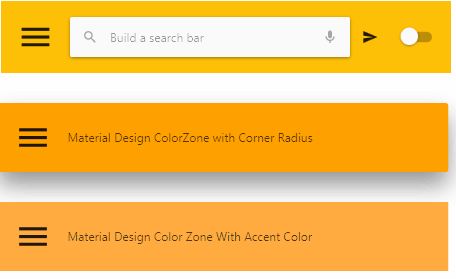
4. Other Objects
4.1 Flipper
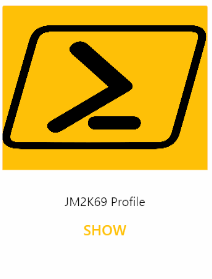
The Flipper Object is compose into One object with two Part The frontContent and the BackContent
<materialDesign:Flipper Style="{StaticResource MaterialDesignCardFlipper}" Margin="10 15 0 0">
<materialDesign:Flipper.FrontContent>
<Grid
Height="256"
Width="200">
<Grid.RowDefinitions>
<RowDefinition
Height="160" />
<RowDefinition
Height="*" />
</Grid.RowDefinitions>
<materialDesign:ColorZone
Mode="PrimaryMid"
VerticalAlignment="Stretch">
<Image
Source="Ressources/avatar.png"
Stretch="Fill" />
</materialDesign:ColorZone>
<StackPanel
Grid.Row="1"
HorizontalAlignment="Center"
VerticalAlignment="Center">
<TextBlock>
JM2K69 Profile
</TextBlock>
<Button
Style="{StaticResource MaterialDesignFlatButton}"
Command="{x:Static materialDesign:Flipper.FlipCommand}"
Margin="0 4 0 0">
SHOW
</Button>
</StackPanel>
</Grid>
</materialDesign:Flipper.FrontContent>
<materialDesign:Flipper.BackContent>
<Grid
Height="256"
Width="200">
<Grid.RowDefinitions>
<RowDefinition
Height="Auto" />
<RowDefinition
Height="*" />
</Grid.RowDefinitions>
<materialDesign:ColorZone
Mode="PrimaryMid"
Padding="6">
<StackPanel
Orientation="Horizontal">
<Button
Style="{StaticResource MaterialDesignToolForegroundButton}"
Command="{x:Static materialDesign:Flipper.FlipCommand}"
HorizontalAlignment="Left">
<materialDesign:PackIcon
Kind="ArrowLeft"
HorizontalAlignment="Right" />
</Button>
<TextBlock
Margin="8 0 0 0"
VerticalAlignment="Center">
SHOW ME
</TextBlock>
</StackPanel>
</materialDesign:ColorZone>
<Grid
Grid.Row="1"
Margin="0 6 0 0"
HorizontalAlignment="Center"
VerticalAlignment="Top"
Width="172">
<Grid.RowDefinitions>
<RowDefinition />
<RowDefinition />
<RowDefinition />
<RowDefinition />
</Grid.RowDefinitions>
<TextBox
materialDesign:HintAssist.Hint="First name"
materialDesign:HintAssist.IsFloating="True"
Margin="0 12 0 0">
Jérôme
</TextBox>
<TextBox
Grid.Row="1"
materialDesign:HintAssist.Hint="Last name"
materialDesign:HintAssist.IsFloating="True"
Margin="0 12 0 0">
Bezet-Torres
</TextBox>
<StackPanel
Grid.Row="2"
Orientation="Horizontal"
Margin="0 12 0 0"
HorizontalAlignment="Right">
<TextBlock
VerticalAlignment="Center">
Email Contact
</TextBlock>
<ToggleButton
Style="{StaticResource MaterialDesignSwitchAccentToggleButton}" Margin="8 0 0 0"></ToggleButton>
</StackPanel>
<StackPanel
Grid.Row="3"
Orientation="Horizontal"
Margin="0 12 0 0"
HorizontalAlignment="Right">
<TextBlock
VerticalAlignment="Center">
Telephone Contact
</TextBlock>
<ToggleButton
Margin="8 0 0 0"></ToggleButton>
</StackPanel>
</Grid>
</Grid>
</materialDesign:Flipper.BackContent>
</materialDesign:Flipper>
4.2 My To Do List
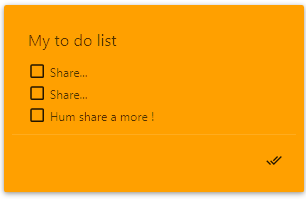
<materialDesign:Card
Background="{DynamicResource PrimaryHueDarkBrush}"
Foreground="{DynamicResource PrimaryHueDarkForegroundBrush}"
Width="300"
Padding="8"
Margin="15 15 0 0">
<StackPanel>
<TextBlock
Margin="16 16 12 8"
FontSize="16">
My to do list
</TextBlock>
<CheckBox
Margin="16 4 16 0"
Style="{StaticResource MaterialDesignUserForegroundCheckBox}">
Share...
</CheckBox>
<CheckBox
Margin="16 4 16 0"
Style="{StaticResource MaterialDesignUserForegroundCheckBox}">
Share...
</CheckBox>
<CheckBox
Margin="16 4 16 0"
Style="{StaticResource MaterialDesignUserForegroundCheckBox}">
Hum share a more !
</CheckBox>
<Separator
Style="{StaticResource MaterialDesignLightSeparator}" />
<StackPanel
Margin="8 0 8 8"
Orientation="Horizontal"
HorizontalAlignment="Right">
<Button
HorizontalAlignment="Right"
Style="{StaticResource MaterialDesignToolForegroundButton}"
Width="30"
Padding="2 0 0 0"
materialDesign:RippleAssist.IsCentered="True">
<materialDesign:PackIcon
Kind="CheckAll" />
</Button>
</StackPanel>
</StackPanel>
</materialDesign:Card>
5. You can Add some Icon
I use Metro Studio 5.0 you can grab it here you can save export and modify all icon.
Here an example for Halloween :
<Path Data="M27.312851,4.5059343C27.679855,4.5039201 28.063825,4.5559216 28.455854,4.6819578 31.330849,5.6049219 32.438818,8.7928768 31.844826,14.427828 30.925819,23.151736 28.971844,27.414692 25.874864,27.456685 24.822866,27.469683 24.107839,27.035668 23.667839,26.633694L23.740837,26.531706 23.797844,26.279694C24.808828,21.964737 25.409839,16.044816 25.480823,12.427848 25.544849,9.1899067 25.094837,6.9169198 24.706838,5.5789214L24.645864,5.4028974C25.256824,4.9939051,26.210863,4.5099016,27.312851,4.5059343z M4.6928991,4.5059343C5.8208874,4.5179582,6.7918938,5.0309535,7.3938826,5.4449506L7.3688582,5.5289341C6.9739006,6.8699232 6.5158933,9.1559101 6.5788816,12.428825 6.6509031,16.066788 7.2558821,22.007765 8.2718714,26.326691L8.3368738,26.599698 8.3409022,26.605679C7.9038914,27.014672 7.1798938,27.47066 6.1018928,27.456685 3.0868839,27.416707 0.90988608,22.667733 0.13187248,14.430818 -0.57808714,6.8969007 1.7259246,5.2589174 3.5218807,4.6819578 3.9239183,4.5529309 4.316923,4.501906 4.6928991,4.5059343z M19.922849,4.1449152C21.951837,4.1409479,23.36486,5.9099112,23.377861,5.9279166L23.395866,5.9509264C23.728874,7.0958729 24.179861,9.2499033 24.118826,12.401848 24.045828,16.125807 23.42083,21.915726 22.47088,25.974705 22.342829,26.15671 21.341854,27.472674 19.319885,27.542681 18.080873,27.584673 17.022892,27.059716 16.355841,26.06473L16.355841,5.9819322C17.689884,4.3349157,19.277893,4.1459528,19.922849,4.1449152z M12.075881,4.1449152C12.725903,4.1459528,14.355844,4.3369299,15.689887,6.0098858L15.689887,26.029696C15.022897,27.047692 13.934886,27.584673 12.681897,27.542681 10.783891,27.476702 9.7638729,26.313691 9.5439032,26.0217 8.5879114,21.959733 7.963889,16.138808 7.8888768,12.401848 7.826865,9.207851 8.29891,7.0378905 8.6328934,5.9049063 8.805867,5.6949478 10.172869,4.1409479 12.075881,4.1449152z M15.134895,0L17.577885,0C18.375856,-1.1518023E-07,19.022888,0.6469658,19.022888,1.4449922L19.022888,2.9019468C18.185854,3.0489183 17.06287,3.4319709 16.013861,4.4129177 15.233894,3.6829448 14.408884,3.2839623 13.689891,3.0649701L13.689891,1.4449922C13.689891,0.6469658,14.336862,-1.1518023E-07,15.134895,0z" Stretch="Uniform" Fill="#FFEC9123" Width="138" Height="138" Margin="-465 90 0 0" RenderTransformOrigin="0.1,0.1">
<Path.RenderTransform>
<TransformGroup>
<TransformGroup.Children>
<RotateTransform Angle="0" />
<ScaleTransform ScaleX="1" ScaleY="1" />
</TransformGroup.Children>
</TransformGroup>
</Path.RenderTransform>
</Path>
The result is awesome :
The My Application final :
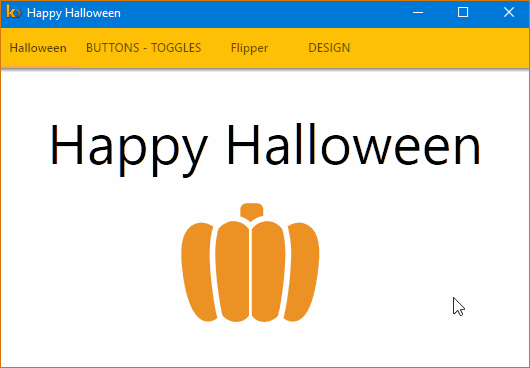
Happy Halloween ! !
Written by Jérôme Bezet-Torres @JM2K69.