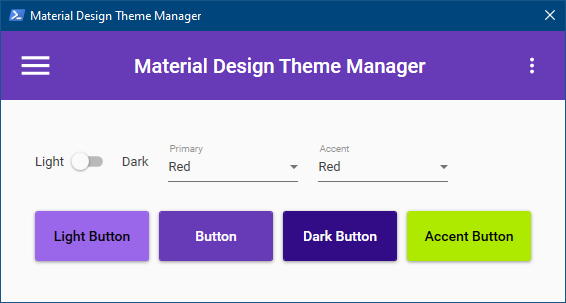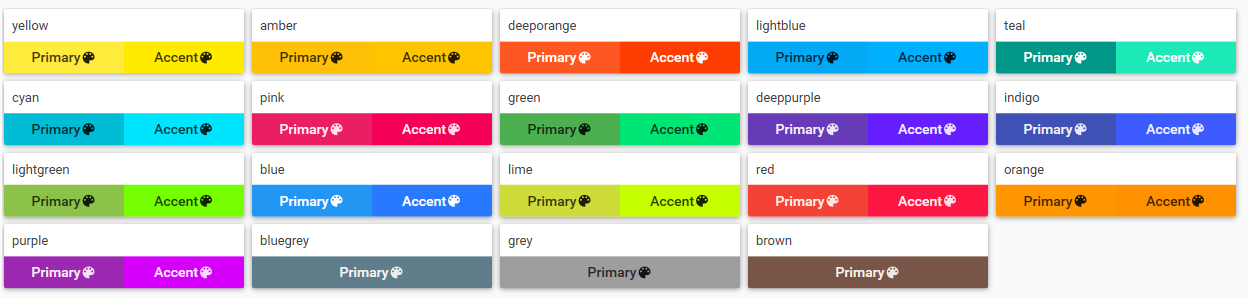Material Design theme Manager -First Post
With the latest version 2.6 of MaterialDesignInXamlToolkit I decided to make a series of posts on MaterialDesignXamlToolkit. In this first post we will look at how to change the themes in our #WPF application with PowerShell. Thank to Kevin Bost @kitokeboo.
1.How to set Theme and Color in your XAML
Here all the Primary Color and Secondary Color available.
1.1 Before 2.6 version
We need three lines to define Theme one for the Theme Dark or Light an other one for the Primary color and one for the Secondary color.
<Window.Resources>
<ResourceDictionary>
<ResourceDictionary.MergedDictionaries>
<ResourceDictionary Source="pack://application:,,,/MaterialDesignThemes.Wpf;component/Themes/MaterialDesignTheme.Dark.xaml" />
<ResourceDictionary Source="pack://application:,,,/MaterialDesignThemes.Wpf;component/Themes/MaterialDesignTheme.Defaults.xaml" />
<ResourceDictionary Source="pack://application:,,,/MaterialDesignColors;component/Themes/Recommended/Primary/MaterialDesignColor.Purple.xaml" />
<ResourceDictionary Source="pack://application:,,,/MaterialDesignColors;component/Themes/Recommended/Accent/MaterialDesignColor.blue.xaml" />
</ResourceDictionary.MergedDictionaries>
</ResourceDictionary>
</Window.Resources>
1.2 In 2.6 release
Only one line is necessary :
- BaseTheme =
LightorDark - PrimaryColor =
Red,Pink,Purple,DeepPurple… - SecondaryColor =
Red,Pink,Purple,DeepPurplebut not all Primary.
<Window.Resources>
<ResourceDictionary>
<ResourceDictionary.MergedDictionaries>
<materialDesign:BundledTheme BaseTheme="Light" PrimaryColor="DeepPurple" SecondaryColor="Lime" />
<ResourceDictionary Source="pack://application:,,,/MaterialDesignThemes.Wpf;component/Themes/MaterialDesignTheme.Defaults.xaml" />
</ResourceDictionary.MergedDictionaries>
</ResourceDictionary>
</Window.Resources>
With this two method you can only change the Theme before your application is launch the goal it’s to change all setting on the way ! !
How to make it DynamicallyI need to look into the MaterialDesignColors.dll and MaterialDesignThemes.Wpf.dll with the great tool dnspy available on Github.
Now let’s see how to do this.
2 Theme and Colors
Before to start, here is a quick reminder about MAterial Design Theme and Colors. The theme is the main design of the GUI. It will work like Windows 10 with two themes:
- Dark: Dark theme, meaning black
- Light: Light theme, meaning white
The Primary and Secondary Colors will be used to change all colors of you Controls in one click.
3. How to make it ?
To change the theme we will use four class [MaterialDesignThemes.Wpf.ResourceDictionaryExtensions], [MaterialDesignThemes.Wpf.ThemeExtensions], [MaterialDesignThemes.Wpf.ThemeExtensions] and [MaterialDesignColors.SwatchHelper].
With their own method :
[MaterialDesignThemes.Wpf.ResourceDictionaryExtensions]::GetTheme: To detect the current theme or colors[MaterialDesignThemes.Wpf.ThemeExtensions]::SetBaseTheme: To change the current themeDarkorLight[MaterialDesignColors.SwatchHelper]::Lookup: Use to find the colors definition object’s name : Swatch[MaterialDesignThemes.Wpf.ThemeExtensions]::SetPrimaryColor:or SetSecondaryColor to change the Colors
3.1 Theme Dynamically
As mentioned above I need to use [MaterialDesignThemes.Wpf.ResourceDictionaryExtensions]::GetTheme method like this In this example $form is my main Windows Application.
3.1.1 Find the Theme
$theme = [MaterialDesignThemes.Wpf.ResourceDictionaryExtensions]::GetTheme($form.Resources)
Becarefull remember this point by default the theme is define in your XAML in the a <Window.Resources> that’s why I used $Form.Resources
3.1.2 Change the theme
[MaterialDesignThemes.Wpf.ThemeExtensions]::SetBaseTheme($theme, [MaterialDesignThemes.Wpf.Theme]::Dark)
In my application i use a ToogleButton to chaneg the Theme and the code is :
$Toggle.add_Click( {
# Find the current Theme
$theme = [MaterialDesignThemes.Wpf.ResourceDictionaryExtensions]::GetTheme($form.Resources)
if ($Toggle.IsChecked -eq $true) {
# Apply Dark Theme
[MaterialDesignThemes.Wpf.ThemeExtensions]::SetBaseTheme($theme, [MaterialDesignThemes.Wpf.Theme]::Dark)
}
if ($Toggle.IsChecked -eq $False) {
# Apply Light Theme
[MaterialDesignThemes.Wpf.ThemeExtensions]::SetBaseTheme($theme, [MaterialDesignThemes.Wpf.Theme]::Light)
}
[MaterialDesignThemes.Wpf.ResourceDictionaryExtensions]::SetTheme($form.Resources, $theme)
})
3.2 Change Primary and Secondary Colors Dynamically
How to find all Primary and Secondary colors ? whit this powershell code :
PrimaryColors
PS C:\MaterialDesign\ThemeManager> [System.Enum]::GetNames([MaterialDesignColors.PrimaryColor])
Red
Pink
Purple
DeepPurple
Indigo
Blue
LightBlue
Cyan
Teal
Green
LightGreen
Lime
Yellow
Amber
Orange
DeepOrange
Brown
Grey
BlueGrey
SecondaryColors
PS C:\MaterialDesign\ThemeManager> [System.Enum]::GetNames([MaterialDesignColors.SecondaryColor])
Red
Pink
Purple
DeepPurple
Indigo
Blue
LightBlue
Cyan
Teal
Green
LightGreen
Lime
Yellow
Amber
Orange
DeepOrange
In my Application I have two ComboBox Control one for PrimaryColor and one for SecondaryColor there is the same method to change the Colors Dynamically. On my ComboBox I use the event SelectionChanged
$CSecondarys.Add_SelectionChanged({
# Find the current Theme
$theme = [MaterialDesignThemes.Wpf.ResourceDictionaryExtensions]::GetTheme($form.Resources)
# Obtain the Swatch Object with their name
$SecondaryColors = [MaterialDesignColors.SwatchHelper]::Lookup[$CSecondarys.SelectedValue]
# Set the SecondaryColor
[MaterialDesignThemes.Wpf.ThemeExtensions]::SetSecondaryColor($theme, $SecondaryColors)
# Apply the Full Theme
[MaterialDesignThemes.Wpf.ResourceDictionaryExtensions]::SetTheme($form.Resources, $theme)
})
For the PrimaryColor the method is the same you must change [MaterialDesignThemes.Wpf.ThemeExtensions]::SetSecondaryColor($theme, $SecondaryColors) to [MaterialDesignThemes.Wpf.ThemeExtensions]::SetPrimaryColor($theme, $PrimaryColors)
4 Demo time
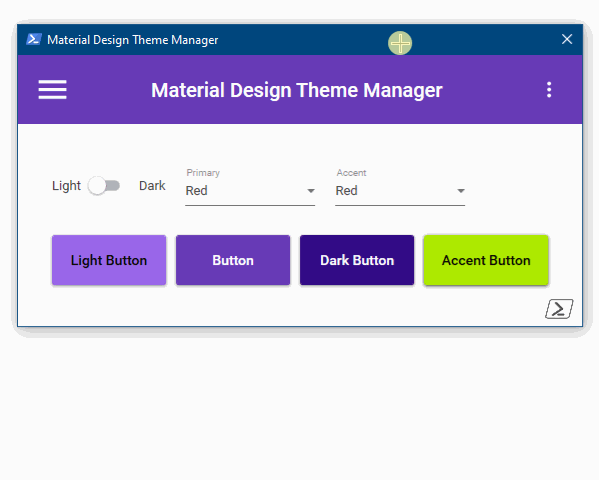
My project is available on Github here
Thanks for reading.
Written by Jérôme Bezet-Torres @JM2K69.