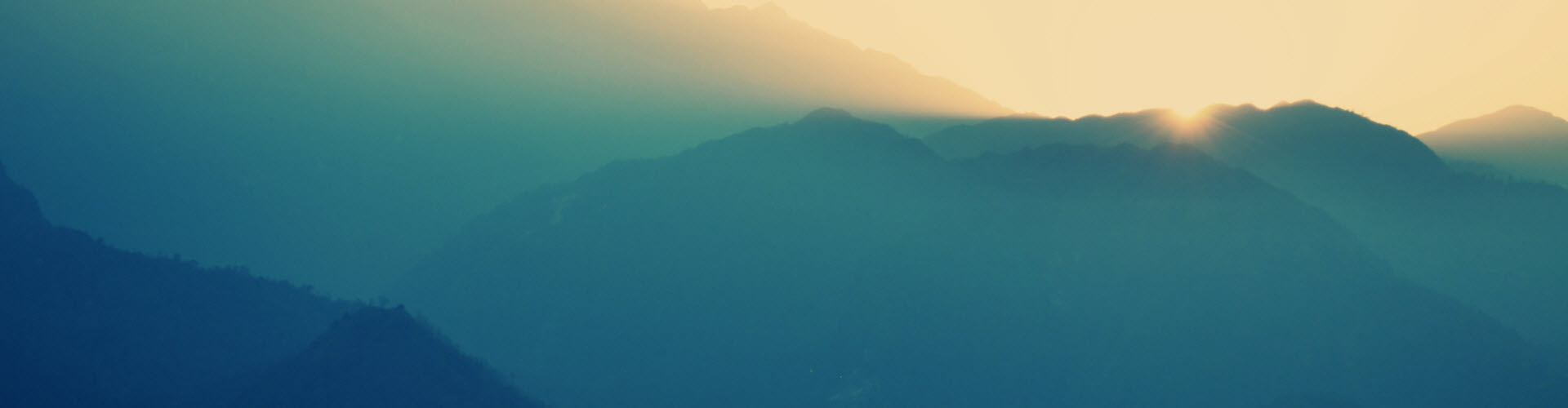How to use Tiny Ipxe Server
I’m back, today we are going to set up a PXE boot but using a Tiny PXEServer software that allows us to use and set up an Ipxe server on Windows and that quite easily.
How to Find the Project
You can find the original project here. With this solution you can boot over what you want iSCSI,HTTP,HTTPS,SMB…. in this case I only Boot over HTTP.
2 How to setup to use it.
2.1 The first step is to expand the Zip File
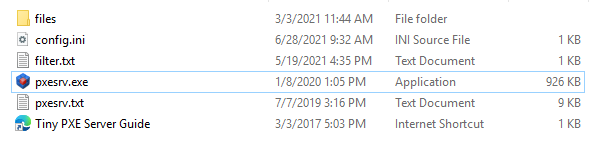
- There is some important Files
- the main executable file 🤣 of course
- The
configfile - and a file filter.txt for security.
This content is only alls files are necessary to setup my lab.
2.2 The main Application
The Tiny Pxe Server is in 1.0.0.23 at the begin the Server contain some services and deamon.
- DHCP server
- HTTP server
- DNS server
When it start i ttry to find some informations like the @IP of the server where it run and it populate all the configuration. you can switch his Status with the two buttons Online and OffLine.
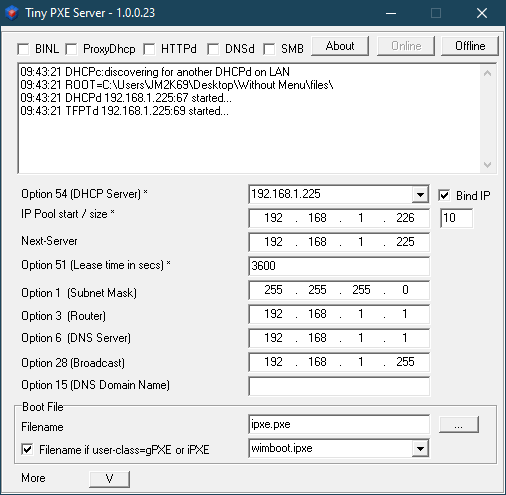
I use this solution on many environements :
- Standalone MDT,
- Windows Deployment Services with MDT,
- PSD the PowerShell Extension for MDT ping
@mikael_nystromand@jarwidmark, - OSDCloud ping
@SeguraOSD, - With MEMCM
@sandy_tsangwrote and blog post how to use it with SCCM link
2.2 The Config files
My config.ini File look like this:
[dhcp]
; for start at Launch
start=1
proxydhcp=0
; Start Http and DNS
httpd=1
bind=1
; The root directory
root=Files
; File to loads
filename=ipxe.pxe
altfilename=wimbootM.ipxe
binl=0
dnsd=0
smb=0
; DHCP configuration
opt1=255.255.255.0
opt3=10.0.0.254
opt6=10.0.0.200
opt15=JM2K69.loc
opt28=10.0.0.255
opt43=0
opt51=3600
opt54=10.0.0.200
next-server=10.0.0.200
poolstart=10.0.0.201
poolsize=10
;Depend on Client Architecture I send different files
[arch]
00006=ipxe-i386.efi
00007=ipxe-x64.efi
00009=ipxe-x64.efi
[frmDHCPServer]
top=164
left=1007
;Web Port 8080 because It's on my PSD webServer
[web]
port=8080
With ipxe you can create the rules here an example for my PSD server :
#!ipxe
set boot-url http://${next-server}:8080
cpuid --ext 29 && set arch x64 || set arch x86
kernel ${boot-url}/wimboot quiet
initrd ${boot-url}/BOOT/BCD BCD
initrd ${boot-url}/BOOT/BOOT.SDI BOOT.SDI
initrd ${boot-url}/SOURCES/PSD/${buildarch}/BOOT.WIM BOOT.WIM
boot
:unknown
echo Unknown platform ${platform}_${buildarch}
With this file wimboot.ipxe there is no menu and in my root directory we need to have some files. An other sample with a menu.
#!ipxe
set boot-url http://${next-server}:8080
set menu-timeout 5000
set submenu-timeout ${menu-timeout}
isset ${menu-default} || set menu-default exit
cpuid --ext 29 && set arch x64 || set arch x86
goto Konsole_${platform}_${buildarch} || goto unknown2
:Konsole_efi_x86_64
console --picture ${boot-url}/menu.png
:Konsole_pcbios_i386
echo No console available now
console --picture ${boot-url}/menu.png
:unknown2
goto start
######## MAIN MENU ###################
:start
menu IPXE @JM2K69 for PSD
item
item --gap -- ------------------------- PSD Boot ------------------------------------------
item wimboot Boot HTTP for PSD x64
item wimboot2 Boot HTTP MDT x64
item wimboot3 Boot HTTP OSDCLOUD x64 ;)
item exit Exit
item --gap -- ------------------------------ Advanced -------------------------------------
item config Configure settings
item shell Enter iPXE shell
item reboot Reboot
choose --default wimboot --timeout 30000 target && goto ${target}
:wimboot
cpuid --ext 29 && set arch x64 || set arch x86
kernel ${boot-url}/wimboot quiet
initrd ${boot-url}/BOOT/BCD BCD
initrd ${boot-url}/BOOT/BOOT.SDI BOOT.SDI
initrd ${boot-url}/SOURCES/PSD/${buildarch}/BOOT.WIM BOOT.WIM
boot
:wimboot2
cpuid --ext 29 && set arch x64 || set arch x86
kernel ${boot-url}/wimboot quiet
initrd ${boot-url}/BOOT/BCD BCD
initrd ${boot-url}/BOOT/BOOT.SDI BOOT.SDI
initrd ${boot-url}/SOURCES/MDT/${buildarch}/BOOT.WIM BOOT.WIM
boot
:wimboot3
cpuid --ext 29 && set arch x64 || set arch x86
kernel ${boot-url}/wimboot quiet
initrd ${boot-url}/BOOT/BCD BCD
initrd ${boot-url}/BOOT/BOOT.SDI BOOT.SDI
initrd ${boot-url}/SOURCES/OSDCLOUD/${buildarch}/BOOT.WIM BOOT.WIM
boot
:reboot
reboot
:config
config
goto start
:shell
echo Type exit to get the back to the menu
shell
set menu-timeout 0
goto start
2.2.1 Necessary files and directory
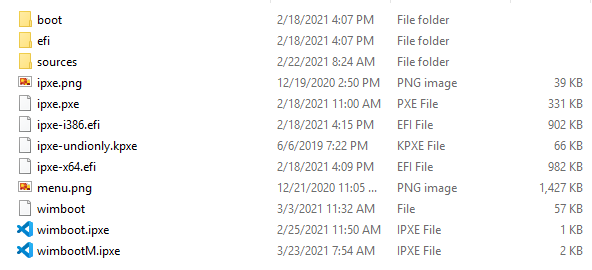
- Files
- ipxe.pxe is the file heart of Ixpe solution
- ipxe-386.efi or ipxe-x64.efi is the loader with the OC Client architecture,
- ipxe-undionly.kpxe, it will be use when you d’on’t know the client and the drivers to boot up in iPXE.
- wimboot it’s the same file in 2pintSoftware 2pxe server it allow to load wimFiles and boot on. this version is the latest is digitally signed.
- menu.png my wallpaper.
- One or many ipxe file for rules.
- Folders and Files
- On boot folder I need to copy form an ISO of Wnindows 10 BCD file and boot.sdi
- On efi folder i create two subfolder Microsoft/Boot and i copy the same BCD file.
- On source fodler you can organize your files.
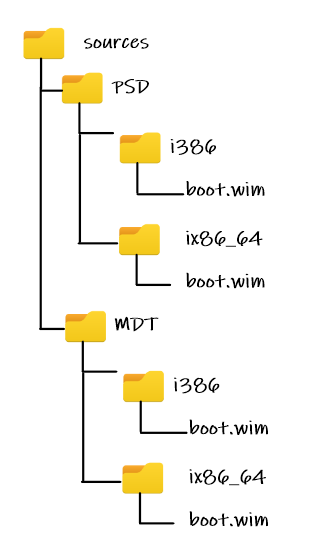

My repo is on Github here
Thank’s for reading.🤗
Written by Jérôme Bezet-Torres @JM2K69.